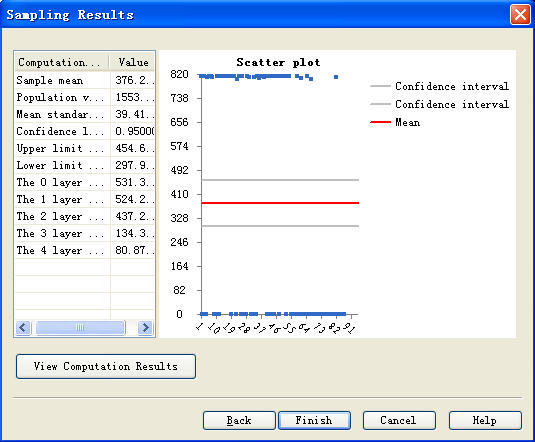- Double-click
 SSSampling. pop up following window
SSSampling. pop up following window
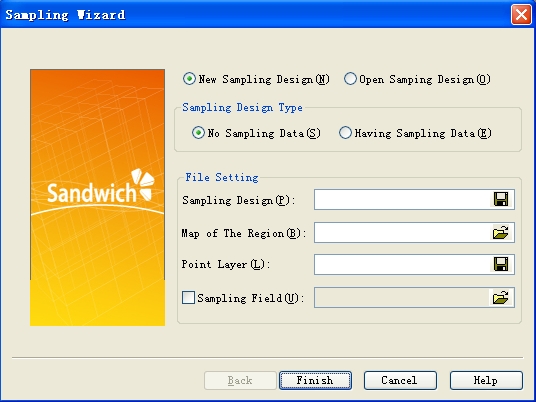
Figure 1.Starting interface
- Under "Sample Design": Click on
 , Choose a suitable file path to save the project files, such as:“sampling project”
, Choose a suitable file path to save the project files, such as:“sampling project”
- Under "The Map of The Region" : Click on
 , choose the hs_town.shp file
, choose the hs_town.shp file
- Under "Sample Site Layer": Click
 , choose a suitable path and enter the saved sample site file, for example: sampling site
, choose a suitable path and enter the saved sample site file, for example: sampling site
2 - 4 steps, as shown below
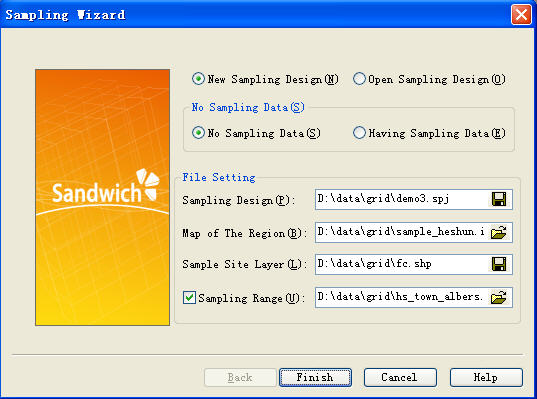
Figure 2. Input the correlative project file
- Click on the "Finish"
- Note: If users choose a sample range and the map of the region of interest based on area object, then no need to set sample range. If object of map of the region of interest is site, a sample range should include the object region for the sample site (for example, if the sample site is samlingframe.shp, the sample range is hs_county.shp)
Step 2: Choose sample model and set up the sampling region
-
Click on the step after the completion, the following pop-up interface
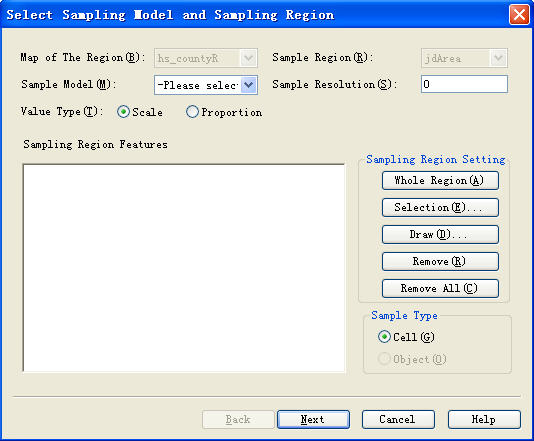
Figure 3. The setting graph of the sampling area
-
Select "Stratified sampling model", the window will pop up as follows.
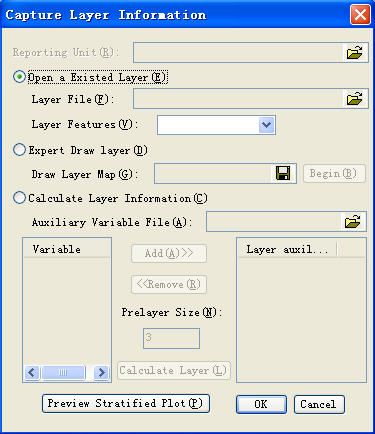
Figure 4. Layer setting graph
There are three ways to set up stratification, but only one can be used at a time.
i. Open stratification: open the selected the stratification, then click to open the stratification file, pop-up dialog box. The selected stratification file must be the object of the regional set. The stratification region must coincide with the map of region interest, then select stratification attribute that is, identification of the different stratification attributes.
ii. Expert drawing stratification: first to create a new file to save the expert drawing stratification. Then click start drawing, the software will return to the map of region interest, experts draw the broken line to divide the map of region interest into a number of sub-regions. The each of sub-region is a stratum.
iii. Calculating stratification information: select stratification information, open assisted variable information file. According to certain attributes of the stratification of the file, the attributes in the table will be added to the right of the window, enter the number of layers before stratification (The default is 3), click the calculation of stratification to obtain the result of stratification.Click on "Preview Stratified Plot", we can see the result of stratification.
- Set sampling resolution as 0.01, move pop-up window, you can see in the middle of map of the region of interest there is a small box, this is the smallest sampling unit based on input sample resolution. According to input different sample resolution, the size of the box will change in real time(if map of the region of interest is site based object, there's no need to set up sampling resolution)
- Click "Scale" (or proportion of value determined by target value)
- Click “Next”
-
After the previous step have been completed, click out of the following interface
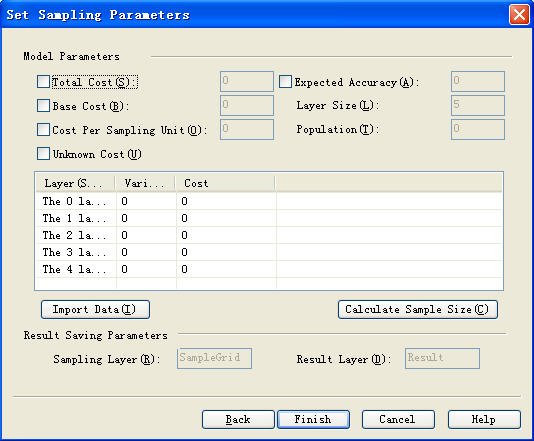
Figure 5.Compute the sample size
- Input parameters and verify the correctness of the input parameters
- Click on the "Compute Sample Size ," and obtain the relationship graph between precision and sample size and cost as below:
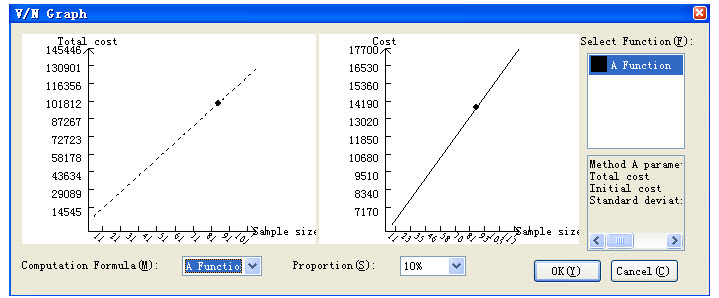
Figure 6. Sample size graph(The left is total cost-sample size graph, which is gained by program calculation, the right is cost-sample size graph, which is gained by the product of the cost per sampling unit and the sample size.)
- Select a different function, obtain a different sample precision relationship graph
-
Click on the name of calculation functions, we can see that each function uses different parameters
- Select "Proportion", which is the actual number of samples compared to the theoretical value, as shown below
- Click on “Back” to return the parameters interface, can modify parameters
- Click on the "Finish", determined sample function
- Back to the design parameter interface, click "Finish", complete sample size calculation and system will generate sample site
- Double-click
 SSSampling. pop-up interface:
SSSampling. pop-up interface: - Select "Having sampling design " to open the project file which generated in the first step.
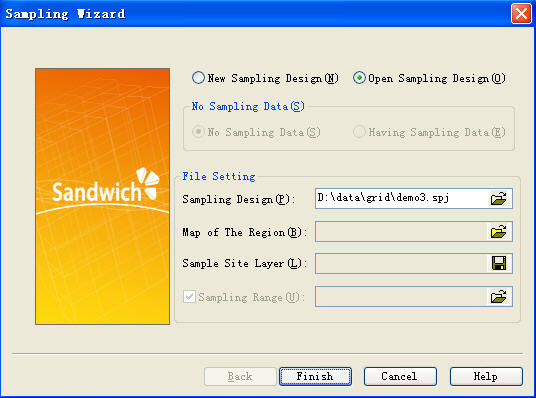
Figure 7. Project file
- Click OK, click out of the pop-up dialog for sample data input
- Select input file, open the saved data file (the file format is txt),then select the property of the calculation value (generally value)
- Or select manually input file, enter value directly under the value field in the form. Then select the property of calculation value
- Sampling model has two kinds of situations
i. Directly click "Next", obtain sampling results
ii. Select sampling model, and then select spatial random model, gets different results. Or choose spatial random, spatial stratified random and sandwich model, this time pop-up dialog box, which need to enter the relevant stratification file(for example: If the data is in order, natural stratification file using stritify.shp, reporting unit using hs_town.shp which only used in the sandwich model).
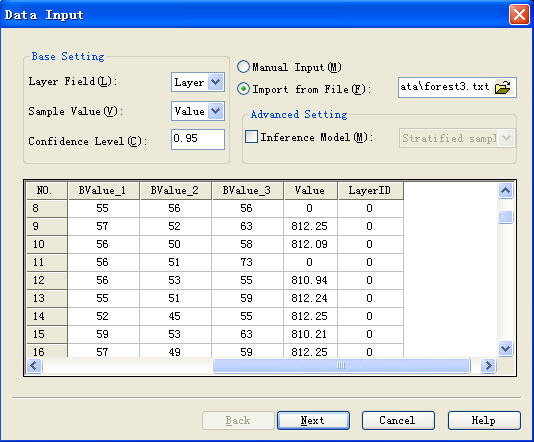
Figure 8. Input the data
- Click “ Next”, show up a sampling results map