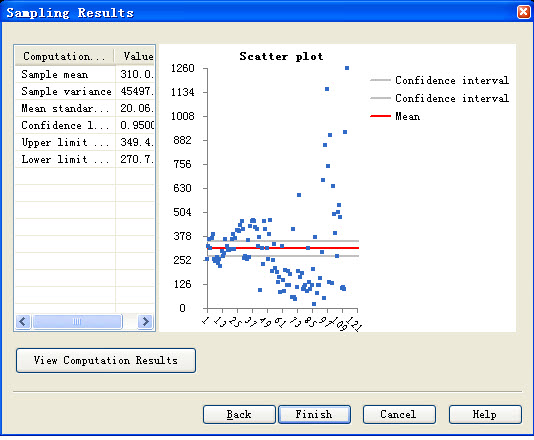- Double-click
 SSSampling.
Under the pop-up map
SSSampling.
Under the pop-up map
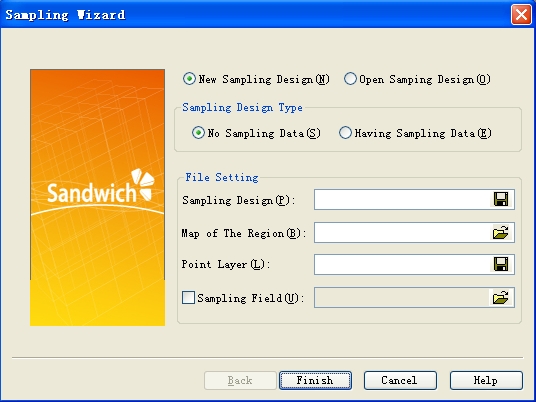
Figure 1. Starting interface
- Under Sampling plan: Click on
 ,
Choose the appropriate path to save
project file, such as: sampling project
,
Choose the appropriate path to save
project file, such as: sampling project - Under map of the region of interest : Click on
 , Under map of the region of interest : Click on
, Under map of the region of interest : Click on - Under sample site layer: Click
 ,
choose the appropriate path and
enter the saved sample site file, for example: sampling site
2 - 4 steps, as shown below
,
choose the appropriate path and
enter the saved sample site file, for example: sampling site
2 - 4 steps, as shown below
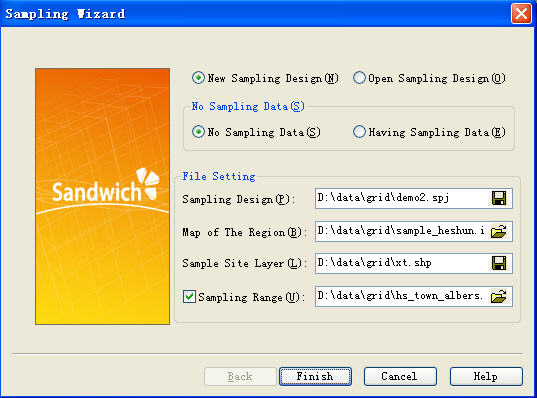
Figure 2.
Input the correlative project file
- Click "Finish"
- Note: If users choose a sample range and map of the region of interest based on area object, then no need to set up sample range. If object of map of the region of interest is site, a sample range should include the object region for sample site (for example, if the sample site is samlingframe.shp, the sample range is hs_county.shp)
- Click on the step after the completion, the following pop-up interface
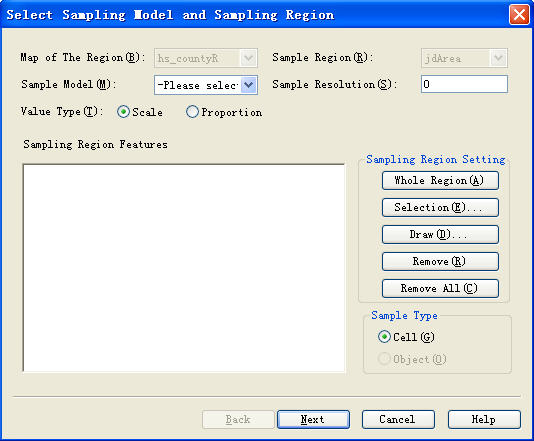
Figure 3.
The setting graph of the sampling area
- choose “Systematic model"
- Set sampling resolution as 0.01, move pop-up window, you can see in the middle of map of the region of interest there is a small box, this is the smallest sampling unit based on input sample resolution. According to input different sample resolution, the size of the box will change in real time(if map of the region of interest is site based object, there's no need to set up sampling resolution)
-
Select sampling region: There are three options (each method will
need to be tested, but only one may be used at a time)
i. Employing this region: Select the polygons underlying the map of region of interest.
ii. Manual option: hold down the shift key while clicking to select a polygon, you can select multiple polygons, and then click on the “End” button on the Toolbar
iii. Expert draw: Use the mouse to draw the sample polygon region, left-click start drawing, right-click to complete, and then click on “End” button on the Toolbar. - Click on the "Scale" (or proportion, determined according to sample target value)
- Click on the "Next"
- After the previous step have been completed, click out of the following interface
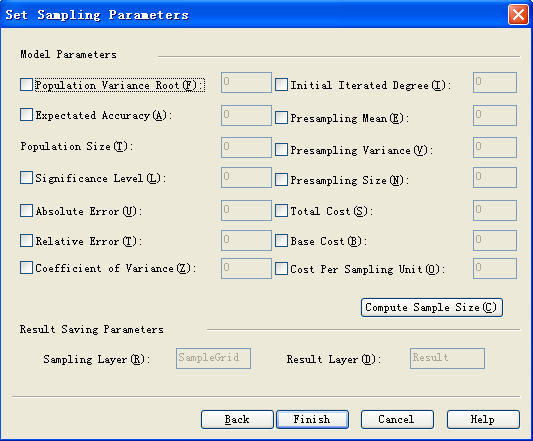
FIgure 4.
Compute the sample size
- Input parameters and verify the correctness of the input parameters
- Click on the "Compute Sample Size ", and obtain the relationship graph between precision and sample size and cost.
- Select a different function; obtain a different sample precision relationship graph
- Click on the name of calculation functions, we can see that each function uses different parameters
- Select "Proportion", which is the actual number of samples compared to the theoretical value, as shown below
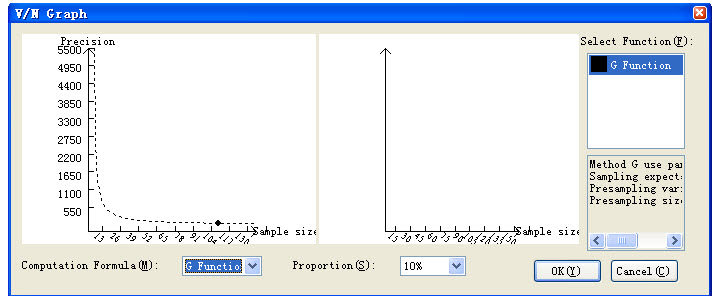
Figure 5.
The graph of calculating sample size
(The left is accuracy-sample size graph, the right is cost-sample size graph, the input cost can be displayed on the right)
-
Click on “Back” to return the parameters interface, can modify
parameters
- Click on the "Finish", determined sample function
- Back to the design parameter interface, click "Finish", complete sample size calculation and system will generate sample site.
- Double-click
 SSSampling.
Activate pop-up interface:
SSSampling.
Activate pop-up interface: - Select " Open Sampling Design " , open the project file which generated in the first step
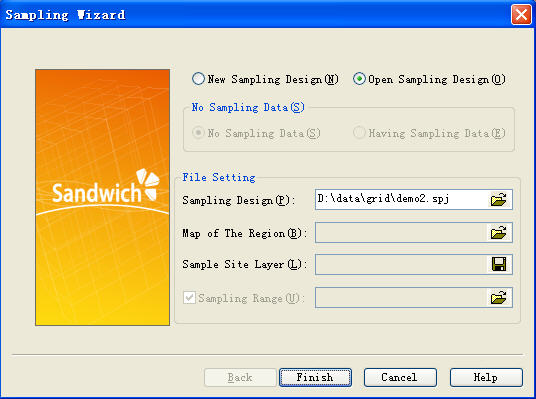
Figure 6.
Project file
- Click OK, click out of the pop-up dialog for sample data input
-
Select "
Import from File
", open the saved data file (the file format is txt),
then select the property of the calculation value (generally value)
-
Or select manually input file, enter value directly under the value
field in the form. Then select the property of calculation value.
- Sampling model has two kinds of situations
i. Directly click "Next", obtain sampling results
ii. Select sampling model, and then select spatial random model, gets different results. Or choose stratified, spatial stratified and sandwich model, this time pop-up dialog box, which need to enter the relevant stratification file(for example: If the data is in order, natural stratified file using stritify.shp, reporting unit using hs_town.shp, which only used in the sandwich model).
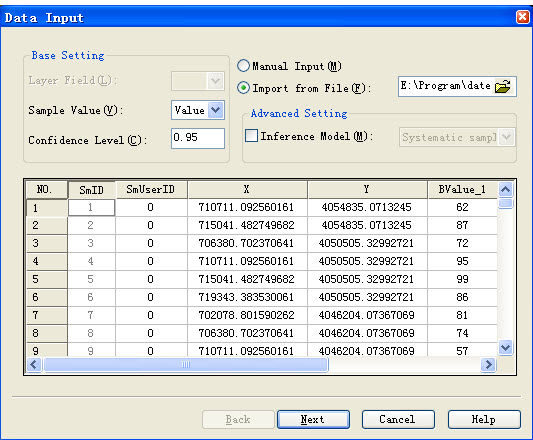
Figure 7.
Input the data
- Click on the "Next", show up a sampling results map